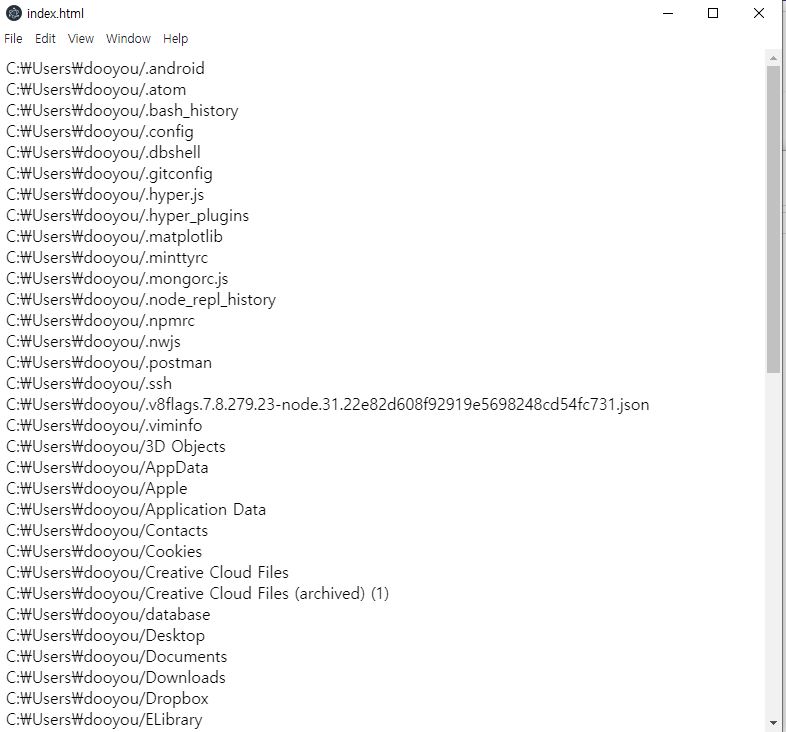일렉트론을 처음 시작하시는 분은 다음의 링크를 참조해주세요 : iamdaeyun.tistory.com/entry/Nodejs-%EC%9D%BC%EB%A0%89%ED%8A%B8%EB%A1%A0electron-%EC%8B%9C%EC%9E%91%ED%95%98%EA%B8%B0
Node.js 일렉트론(electron) 시작하기
✔ node.js가 설치가 되어 있어야합니다. ✔ window10 환경입니다. ✔ "크로스 플랫폼 데스크톱 애플리케이션" 책으로 공부하며 그 내용을 정리하는 중입니다. 설치 방법 npm install -g electron -> 명령프
iamdaeyun.tistory.com
✔ node.js가 설치가 되어 있어야합니다.
✔ window10 환경입니다.
✔ "크로스 플랫폼 데스크톱 애플리케이션" 책으로 공부하며 그 내용을 정리하는 중입니다.
일렉트론(electron) 파일탐색기 만들기 - 첫번째 시간
사용자 폴더의 파일과 폴더를 읽어들이는 것 까지 해보겠습니다.
폴더명은 lorikeet-electron 으로 만듭니다.
mkdir lorikeet-electron && cd lorikeet-electron
npm init -y
👉 npm init 뒤에 붙은 "-y" 옵션은 " Generate it without having it ask any questions "이라는 의미입니다.
npm init만 하게되면 설정값을 넣어줘야 되는데, 가볍게 만드는 토이 프로젝트같은 경우 스킵skep 할때가 많죠. 그럴때 -y 옵션값은 유용합니다.
참조 : docs.npmjs.com/cli/v6/commands/npm-init
npm-init | npm Docs
create a package.json file
docs.npmjs.com
package.json
{
"name": "lorikeet",
"version": "1.0.0",
"main": "main.js",
"dependencies": {
"async": "^3.2.0",
"osenv": "^0.1.5"
}
}app.js
'use strict'
const fs = require('fs');
const osenv = require('osenv');
function getUsersHomeFolder() {
return osenv.home();
}
function getFilesInFolder(folderPath, cb){
fs.readdir(folderPath, cb);
}
function main() {
let folderPath = getUsersHomeFolder();
getFilesInFolder(folderPath, (err, files) => {
if (err) {
return alert('Sorry, we could not load your home folder');
}
files.forEach((file) => {
//console.log(`${folderPath}/${file}`);
document.write(`${folderPath}/${file}<br>`);
});
});
}
main();
콘솔로 찍어도 되겠구요, 저는 document.write로 바로 보이게 일단 찍어봤습니다.
main.js
'use strict';
const electron = require('electron');
const app = electron.app;
const BrowserWindow = electron.BrowserWindow;
let mainWindow = null;
app.on('window-all-closed',() => {
if (process.platform !== 'darwin') app.quit();
});
app.on('ready', () => {
// Extra configuration settings added due to issue, see
// https://github.com/paulbjensen/cross-platform-desktop-applications/issues/9
mainWindow = new BrowserWindow({ webPreferences: { nodeIntegration: true } });
mainWindow.loadURL(`file://${app.getAppPath()}/index.html`);
mainWindow.on('closed', () => { mainWindow = null; });
});
index.html
<html>
<head>
<title>Lorikeet</title>
<link rel="stylesheet" href="app.css" />
<script src="app.js" ></script>
</head>
<body>
<!-- <h1>Welcome to Lorikeet</h1> -->
<div id="toolbar">
<div id="current-folder">
<script type="text/javascript">
document.write(getUsersHomeFolder());
</script>
</div>
</div>
</body>
</html>
app.css
body {
padding: 0;
margin: 0;
font-family: 'Helvetica','Arial','sans';
}
#toolbar {
top: 0px;
position: fixed;
background: rgba(15%,15%,15%,0.5);
width: 100%;
z-index: 2;
}
#current-folder {
float: left;
color: white;
background: rgba(0,0,0,0.2);
padding: 0.5em 1em;
min-width: 10em;
border-radius: 0.2em;
margin: 1em;
}